How to Email a Screenshot in Outlook
Helping users quickly capture, attach, and send screenshots in Outlook with step-by-step instructions—because tech tips should feel human, not hard.

Step 1
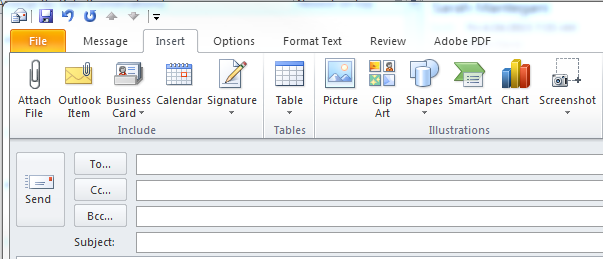
Begin writing your message, click on the Insert tab on the Ribbon, then click “Screenshot”.
Step 2
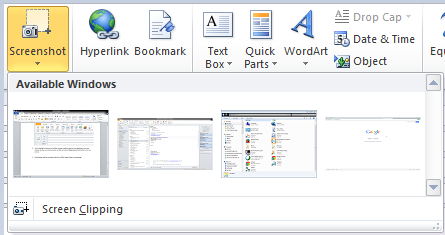
A tiny dialog box shows you all the current windows open on your desktop so you can choose the one you want to insert, or click on “Screen Clipping” and click to draw a box on screen.
Step 3
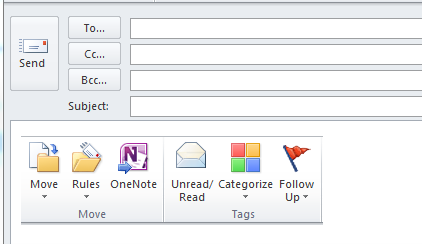
Press Enter, and the contents of the box will be inserted into your message.
Table Of Contents